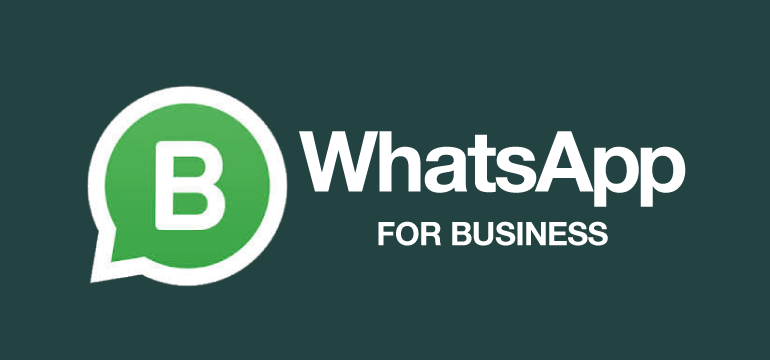
WhatsApp Business features can significantly improve customer engagement and outreach. There are more than 450 million WhatsApp users in India alone.
Some small business owners already use WhatsApp to communicate with their customers. However, this type of application isn’t suitable for businesses. For this reason, WhatsApp created a business-specific version of the application. WhatsApp Business numbers allow you to communicate directly with customers. Particularly for small businesses, personalized marketing is highly beneficial. Therefore, getting more customers and growing your business is easier when you learn how to use WhatsApp Business features.
Here are some WhatsApp Business features you might enjoy:
1. Business Profile
2. Automatic Greeting Message
3. Automatic Away Message
4. Quick Replies
5. Labels
6. Catalogs
7. Cart
8. Broadcast
WhatsApp Business Profile
Customers can easily access vital business information, like your name, description, address, hours, and category, through your business profile. Also, you can include links to your website and social media accounts along with your business email and catalogue of your products and services.
You can add details about your business by going to WhatsApp Business app – Settings > Business settings > Profile.
Automatic Greeting Message
You can send your customers a custom greeting message when they first message you or after 14 days of inactivity in their chat with you. Using greeting messages, you can automatically engage your customers.
Set up greetings such as “Hi there!” How can I help you today?” to engage your customers in conversation and help them feel welcome. As a result, customers may be more satisfied.
The following steps will lead through setting up a greeting message: Settings > Business settings > Greeting message. In this section, you can create or edit greeting messages.
Automatic Away Message
You can use auto-away messages when customers contact you after hours or on holidays. If you enable away messages, customers who message you will automatically receive a customized message indicating that you are busy or away from your phone. You can choose which customers to send away messages to and when to send them.
Setting up an away message is as simple as going to Settings > Business settings > Away message > “Activate away message”.
Quick Replies
This is the most helpful feature of the WhatsApp business app. You can set quick replies for FAQ by using a forward slash(/) followed by a keyword and use them quickly.
Labels
Chats and messages are easier to organize and find when you use labels. For example, an entire chat or specific messages within a chat can be labeled with different colours or names.
To add a label to a new contact click on the menu button on the chat page > choose a label and save.
For add a new label, click the menu button on the client’s chat page > click “New label” > click “Save.”.
Catalogs
Every product in the catalog has a unique title and optional fields, including price, description, website link, and product code. Customer identification is made more accessible with these identifiers. Catalogs can contain a maximum of 500 products or services.
Keeping a catalog up-to-date allows current and potential customers to browse a business’s products and services. In addition, interested customers can share products and services with their friends or message a business with questions.
Small businesses can reach more possible customers by sharing their catalogs. For example, WhatsApp Business users can send their entire catalog to their existing customers. Furthermore, social media and other platforms can share their catalog link anywhere, enabling more potential buyers to discover their business and communicate directly with them.
How to create a Catalog?
- WhatsApp Business > More options > Settings > Business tools > Catalog.
- Tap Add a new item if you are creating a new catalog.
- Add images by tapping the plus icon.
- You can upload images from your Photos or take new ones with your Camera. You can upload up to 10 images.
- Please provide a name for the product or service. In addition to providing the price and description, you can also provide a link to the company’s website and the product or service code.
- Tap SAVE.
Cart
WhatsApp Business offers a cart feature that lets your customers place orders. In addition, your customers can begin the ordering process with the cart.
When customers visit your business profile or chat with you through WhatsApp Messenger, they will see a shopping button next to business name. Users can browse your catalog and add items to their carts by clicking this shopping button.
After adding items to carts, customers can send them to your business account. In addition, they can change the quantity of each item in their cart.
Customers will be able to:
- Quickly place an order
- Multiple items can be asked about simultaneously
- A multiple-item-order can be placed at once
To know more about SEO and Digital marketing visit Brahmaitsolutions